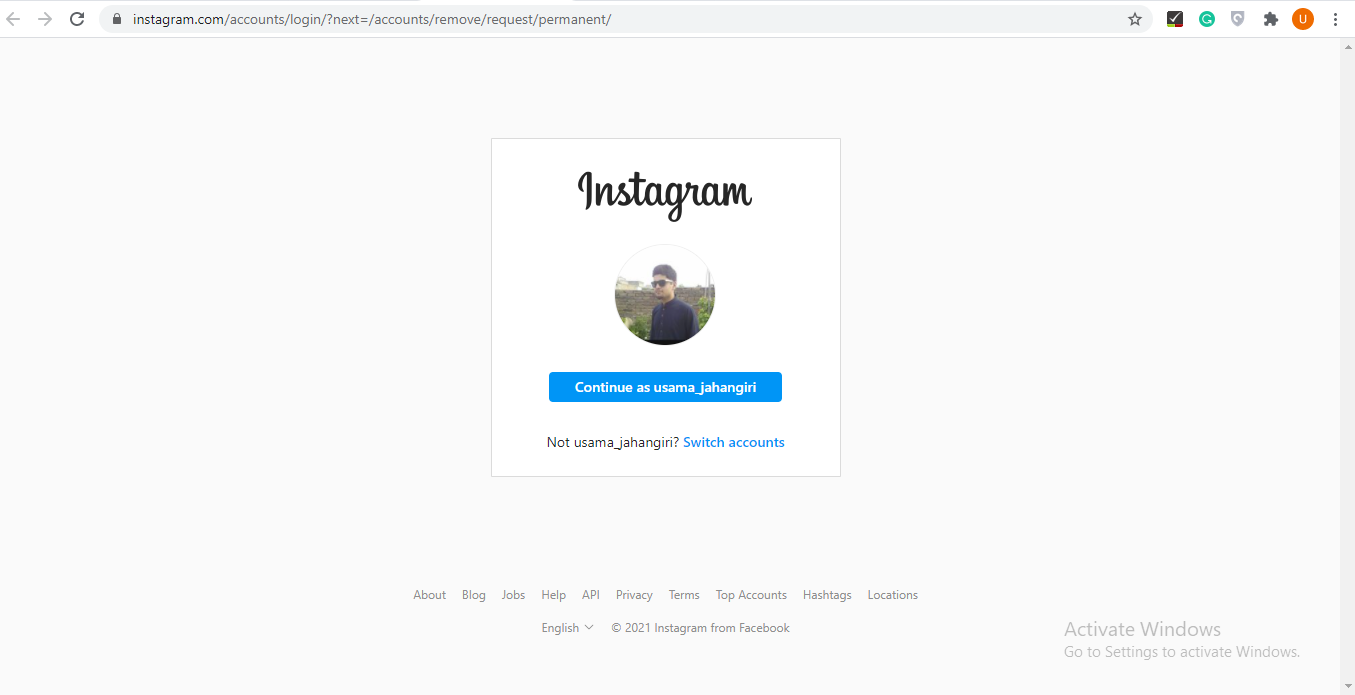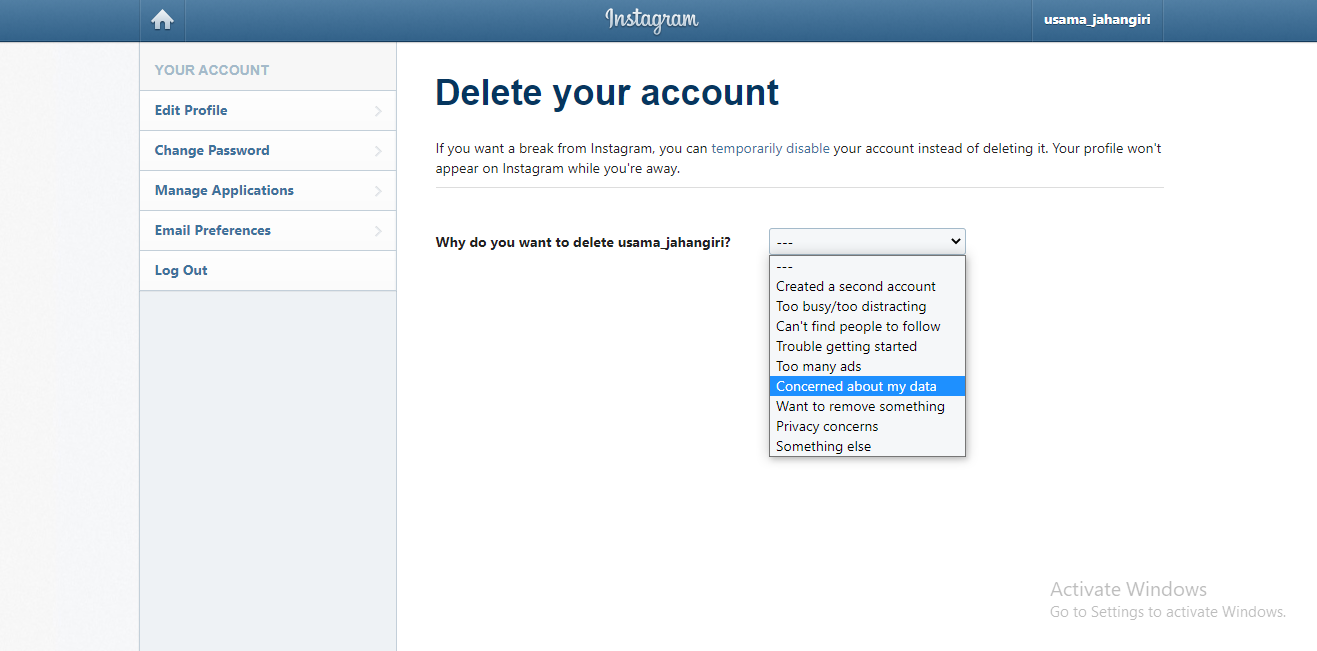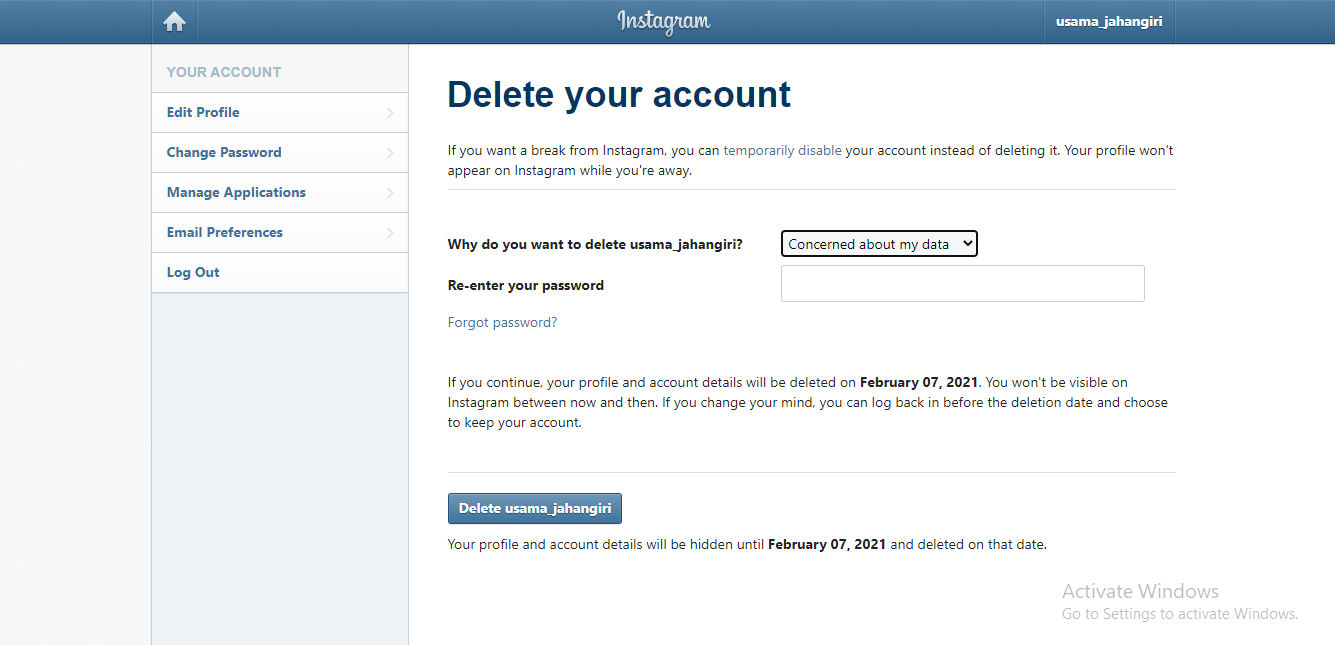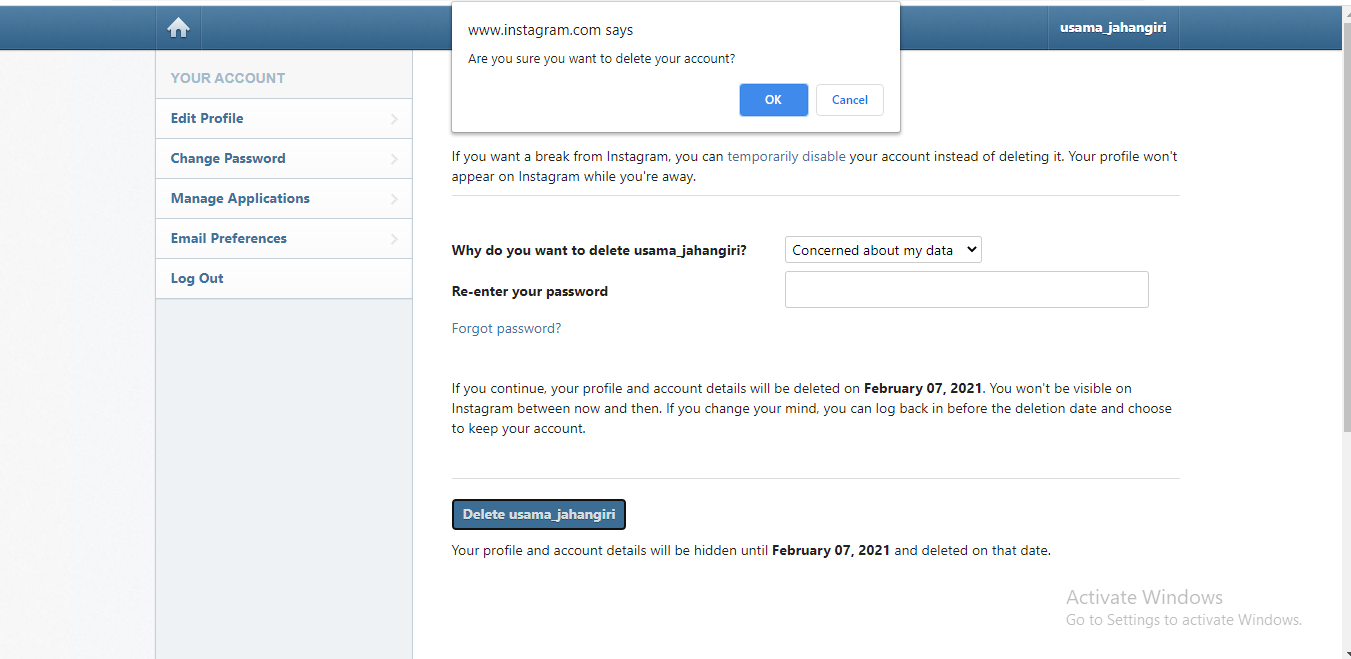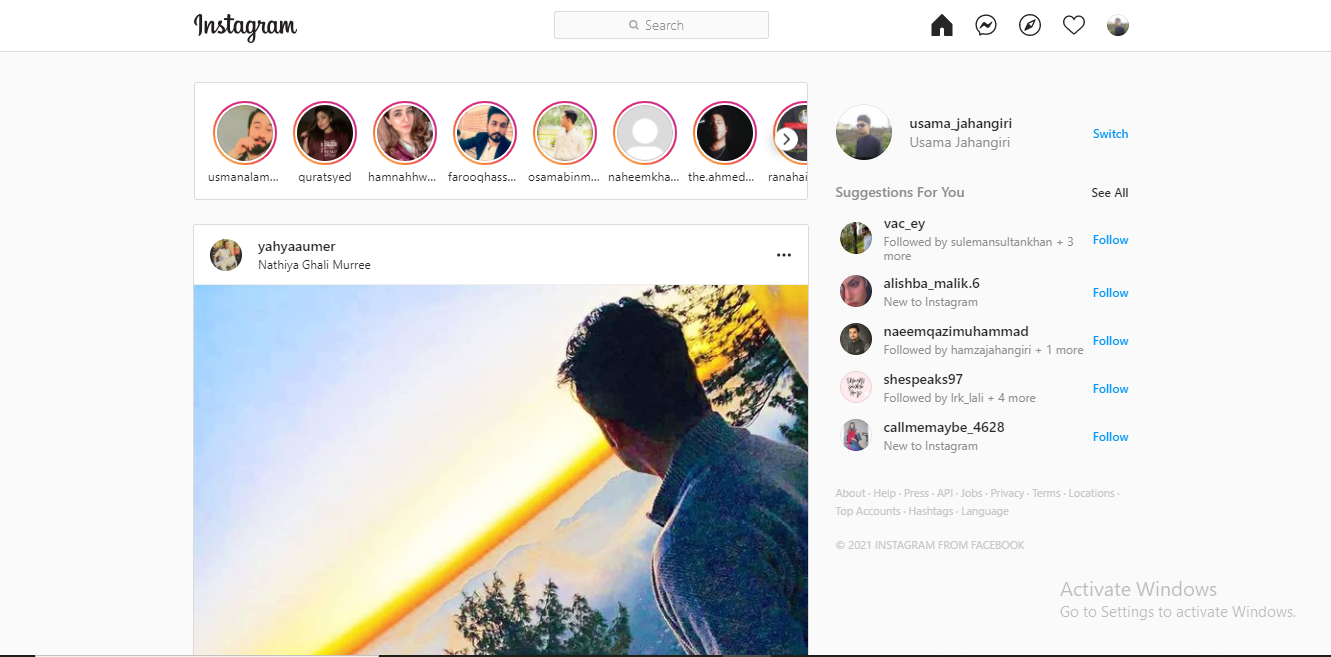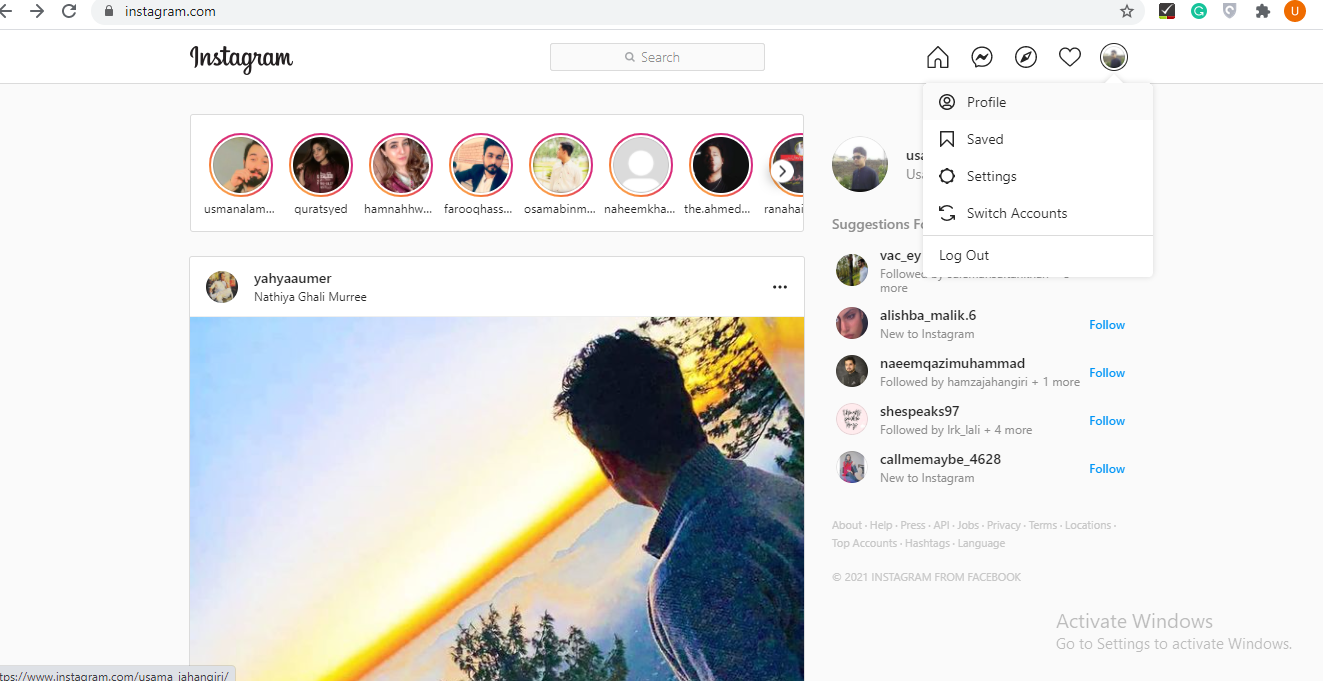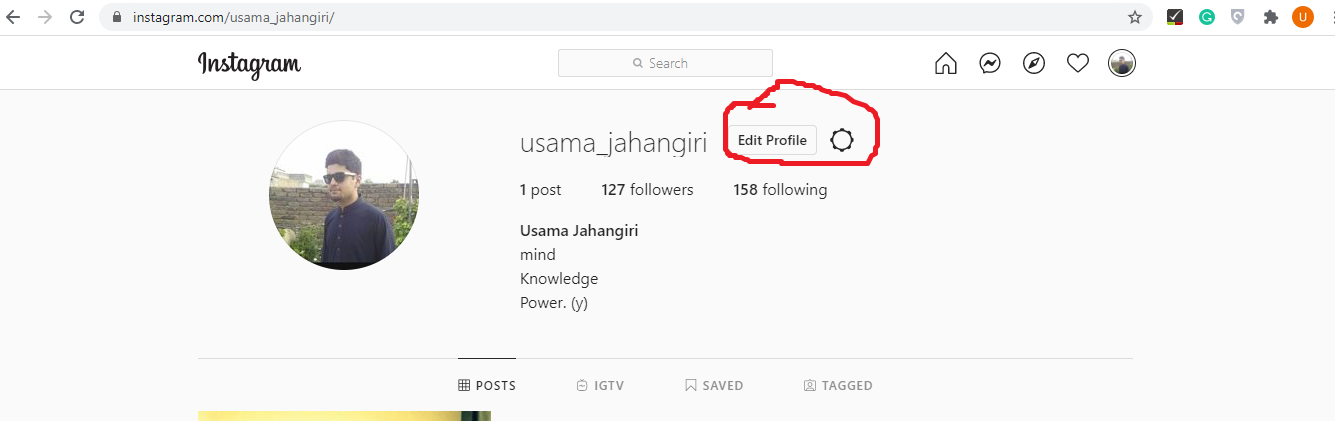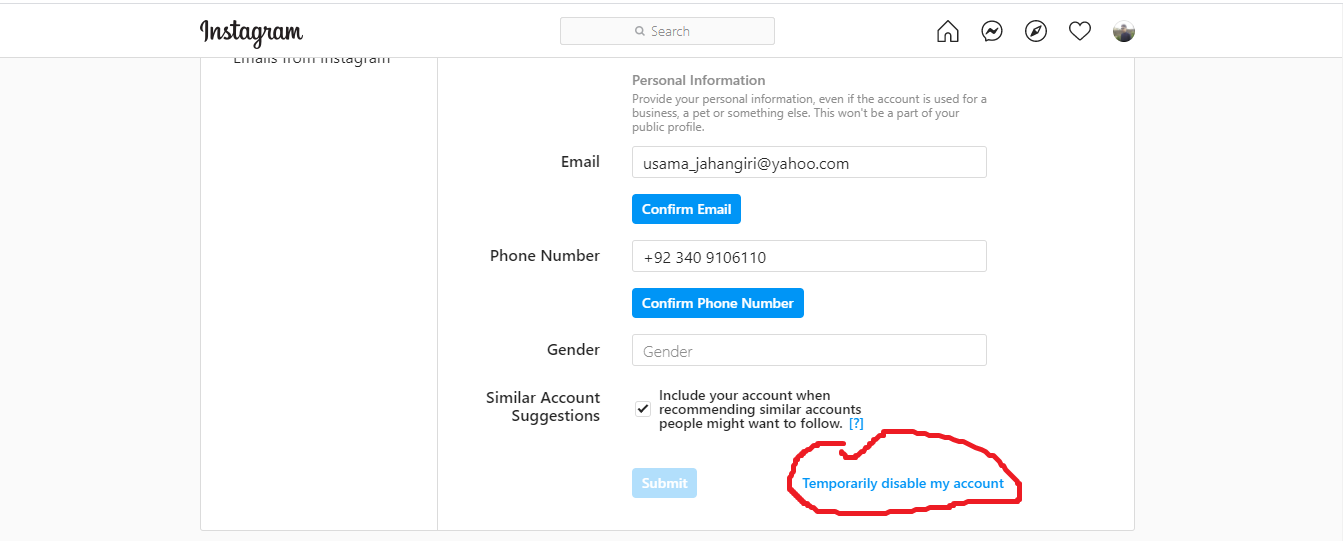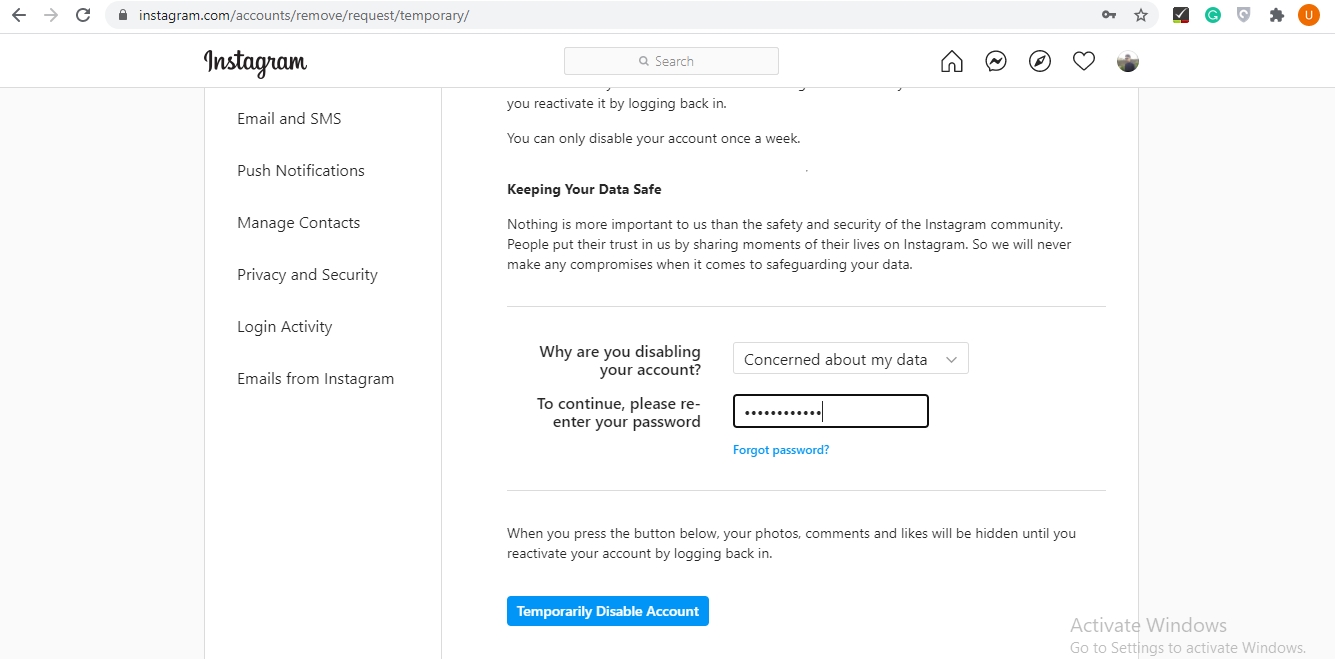Point to Remember before deleting your Instagram Account Permanently:
Prior to deleting your Instagram account, perhaps you want to log in and download a copy of your information such as your photos from Instagram. Because after your account has been permanently deleted, you will lose access to Instagram’s Data Download tool. Before moving forward to the guide, let us explain to you the difference between permanently deleting and disabling your Instagram account so it may change your decision and you might stick with the option of disabling the account.
Deactivating vs Deleting Permanently?
Deactivating your account is a temporary thing. After deactivating, your account, in addition to your profile, followers, photos, likes, and comments will not appear on the platform and will be hidden from other users. And when your mood gets changed and you wish to restore all of the information and start using Instagram again, simply log back into your account. After deleting your Instagram account permanently, it can never be restored. When you delete your Instagram account, all of your data gets deleted for good. And in case if you choose to sign up for Instagram in the future you won’t be able to use the same username again. Now moving forward to the guide of how to delete the Instagram account permanently.
How to Delete Your Instagram Account Permanently on PC, Mac, Android & iOS?
Now you will be directed to a window from where you will have to select an option from the slide down menu located next to Why are you deleting your account? as shown in the image.
After choosing the reason for deleting your account, you will have to re-enter your password and the option to permanently delete your Instagram account will appear.
After tapping on delete account, you will be asked the final time if you really want to delete your Instagram account permanently or not as shown in the image.
Now, when you click on OK, your account will be permanently deleted. Point to remember: After a month of your account deletion, all your information will be permanently removed, and you won’t be able to recover it again. Sometimes, it may take up to 90 days as well from the beginning of the deletion process to remove all the data you’ve posted. However, while Instagram is deleting your information, it’s won’t be accessible to other people on Instagram. In addition to that, the copies of users’ information may remain after the 90 days in backup storage that is used to recover data in the case of a disaster, software error, etc. Now moving on to the next part of our guide.
How to Temporarily deactivate your Instagram Account on PC, Mac, Android & iOS?
If you wish to temporarily disable your Instagram account, your profile, photos, comments and likes will stay hidden till you reactivate it by logging back in. Similar to deleting an Instagram account, you can only deactivate your Instagram account from a PC or mobile browser. To temporarily deactivate your account, follow these steps: Point to remember: 2. After logging in, click on your profile picture located in the top right corner, after that click on Profile as shown in the image.
Now after opening your profile, tap on the Edit Profile as shown in the image.
Afterwards, scroll down on the page, and you will find Temporarily disable my account option at the bottom right. Click on it.
After clicking, you will be directed to a new page. Now you will have to choose an option from the slide-down menu located next to Why are you disabling your account? After choosing the reason, you will re-enter your password as shown in the image.
The option to temporarily disable your account will appear after you chose a reason from the menu and entered your password. Now click on the option to temporarily disable your Instagram account. You will just need to log back into your account, in case you want to reactivate it.
Conclusion:
The afore-mentioned guide has been made after hours of research. If you find it informative or if you have any queries regarding it, you can share them in the comment section! Check out? Instagram Experiments New Design For Stories on PC